An s3 bucket is mandatory to upload an object into it. Please go through blog (link) to create a bucket in s3.
AWS allows different options to upload an object into s3 such as
- Using Console Drag and Drop
- Using Pointing and Clicking
- Using via different SDK’s/CLI’s
In this blog, we would talk about Drag and Drop to upload an object into s3.
Upload Object using Drag and Drop
1. Sign in to AWS Management Console (link) and open s3 Service

2. Select you s3 Bucket where you want to upload Object & click on Upload


3. Drag & Drop to initiate object Upload process
Drag & drop a folder with an object and click on Next
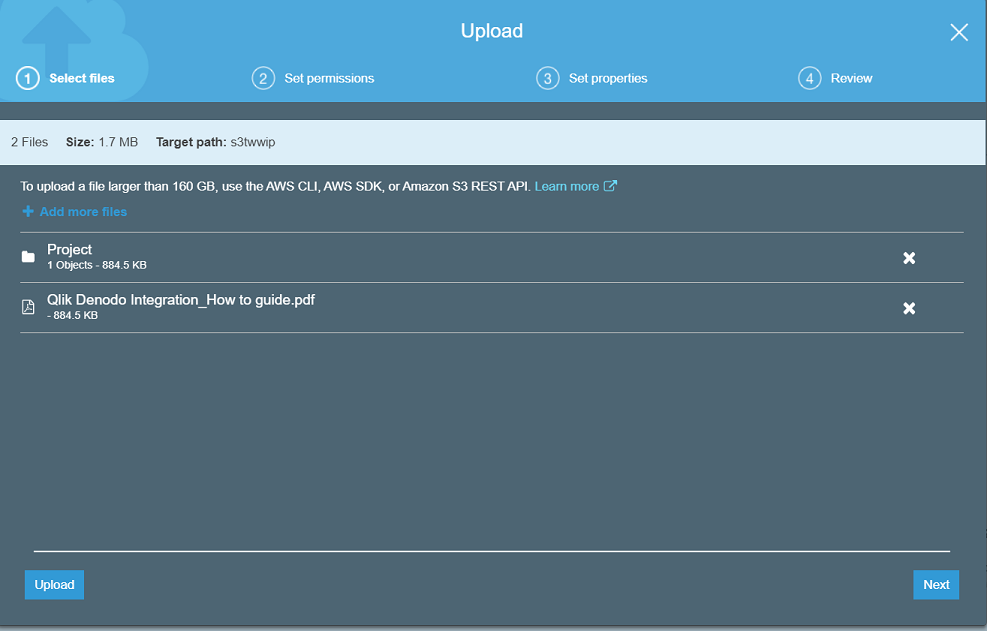
4. On Set Permissions, you could opt for below options
- Manage Users – You could manage access to grant users read, write, overwrite and delete an object in s3. The account owner refers to a root user in AWS & would have full privilege on the object.
- Access for other AWS Account – This is called cross-account access. With Add Account, you could grant other AWS account to access your s3 bucket.
- Manage Public Permissions – This prevents grant public access to the objects.

5. On Set Properties, Use the Storage Class, Encryption, Metadata and Tag to use for the uploading object.
- Storage Class – To understand more about s3 storage class, refer (link)
- Encryption – By default, s3 does not provide any encryption mechanism to your object in s3. The default encryption type is None. In order to encrypt an object you could select either s3 master-key which is AES-256 or use AWM KMS master-key to encrypt your object.
- Metadata – This is represented by a key-value pair. There are two types of metadata available 1. system-defined metadata 2. user-defined metadata. For system-defined metadata, you need to select a header such as HTTP header with content-type and content-description. The user-defined metadata starts with x-amz-meta-. This is stored with the object and returned when you download the object.
- Tag – This helps to categorize object in s3. Each tag is a key-value pair. 10 tags could be assigned to an object.

6. Click on Upload

Now both object and folder has been uploaded successfully into s3. Please comment below for any concerns related to this blog.